In 2025, A4 thermal paper in Bangladesh has become a crucial item for businesses relying on thermal printers. Prices...

Magicard Enduro ID Card Printer - How to Load Ribbons
The Magicard Enduro ID Card Printer is a popular choice for businesses and institutions requiring secure and durable ID card printing. One of the most crucial aspects of using this printer is loading the ribbon correctly. This task, while straightforward, can affect the overall print quality, longevity of the printer, and the efficiency of your operations. Understanding how to load ribbons into the Magicard Enduro ID Card Printer is essential to maintaining consistent performance and achieving the best results.
Key Factors That Impact Loading Ribbons in the Magicard Enduro ID Card Printer
Several factors come into play when loading ribbons into the Magicard Enduro ID Card Printer. From the type of ribbon used to the handling of the materials, each detail contributes to the printer’s overall output quality.
1. Choosing the Right Ribbon
The Magicard Enduro ID Card Printer is compatible with a range of ribbons designed for different card printing purposes. These ribbons are typically color-coded to indicate their specific function:
-
YMCKO (Yellow, Magenta, Cyan, Black, Overlay): This is the most common ribbon used for full-color printing, which includes both the front and back of the card.
-
K (Black): Used for monochrome printing.
-
KO (Black + Overlay): Ideal for printing black text or barcodes with an additional protective overlay layer.
-
Rewritable ribbons: Used for creating cards that can be erased and reprinted.
The correct ribbon selection depends on the type of print job you are working on. Choosing the wrong ribbon can lead to poor print quality or damage to the printer over time.
2. Proper Installation of the Ribbon
Loading the ribbon into the printer correctly is crucial to prevent any operational issues. The Magicard Enduro ID Card Printer follows a simple process:
-
Step 1: Open the Printer – Start by turning off the printer and lifting the cover to access the ribbon compartment.
-
Step 2: Remove the Old Ribbon – If there is an old ribbon inside, carefully remove it by disengaging the ribbon spools.
-
Step 3: Insert the New Ribbon – Place the new ribbon roll onto the correct spindle, ensuring that the ribbon is aligned correctly and is taut.
-
Step 4: Thread the Ribbon – Carefully thread the ribbon through the printer’s ribbon path, ensuring it moves smoothly without tangling.
-
Step 5: Close the Printer – Once the ribbon is loaded, securely close the printer, ensuring all components are properly aligned.
Improper installation of the ribbon can lead to jams, poor printing quality, or potential damage to both the ribbon and the printer head.
3. Maintaining the Printer and Ribbon
Regular maintenance is essential to ensure smooth printing operations. Always ensure that you are using the correct ribbons, as counterfeit or non-compatible ribbons may cause issues with the printer’s performance.
Here are a few tips to maintain the ribbon and printer:
-
Avoid Overfilling: Make sure the ribbon is not overfilled, as this can cause excess strain on the printer.
-
Clean Regularly: Use the cleaning cards that come with the printer to clean the print head, as this will ensure high-quality prints and reduce the risk of ribbon residue building up.
-
Store Ribbons Properly: When not in use, store ribbons in a cool, dry environment to prevent the material from warping or degrading.
4. Understanding Ribbon Usage and Cost Efficiency
Each type of ribbon comes with different costs and yield rates. For instance, the YMCKO ribbon offers full-color prints but tends to be more expensive than black-only ribbons. Therefore, choosing the right ribbon based on the quantity of cards you need to print can lead to more efficient use of your materials and minimize costs.
If you're printing a lot of basic information or using cards for identification purposes only, you may choose monochrome black ribbons. On the other hand, if you need vibrant, multi-color images on your cards, YMCKO ribbons would be the best choice.
Challenges Associated with Loading Ribbons
While loading ribbons is not typically a complicated task, there are challenges that users may face:
-
Jams and Misalignment: Sometimes, the ribbon can jam or misalign if it is not installed properly or if the printer is not well-maintained. This can result in the printer not working correctly, requiring users to troubleshoot and realign the components.
-
Ribbon Wear and Tear: Over time, ribbons can wear out, especially if they are exposed to heat, humidity, or if the printer head is not regularly cleaned. This can result in uneven printing or poor-quality prints.
-
Choosing the Correct Ribbon: With various ribbon types available, choosing the right one for your printing needs can be overwhelming, especially for new users. It’s important to check the specifications of the printer and consult the manufacturer’s guidelines before making a purchase.
Conclusion
Loading ribbons into the Magicard Enduro ID Card Printer may seem like a simple process, but it plays a crucial role in the overall performance and output of the printer. Understanding the right ribbons to use, how to install them correctly, and how to maintain both the ribbons and the printer will ensure high-quality prints and longevity for your equipment. Whether you’re printing full-color employee ID cards, membership cards, or other personalized items, taking the time to load and care for the ribbons properly will help you avoid common pitfalls and maximize the efficiency of your Magicard Enduro ID Card Printer.


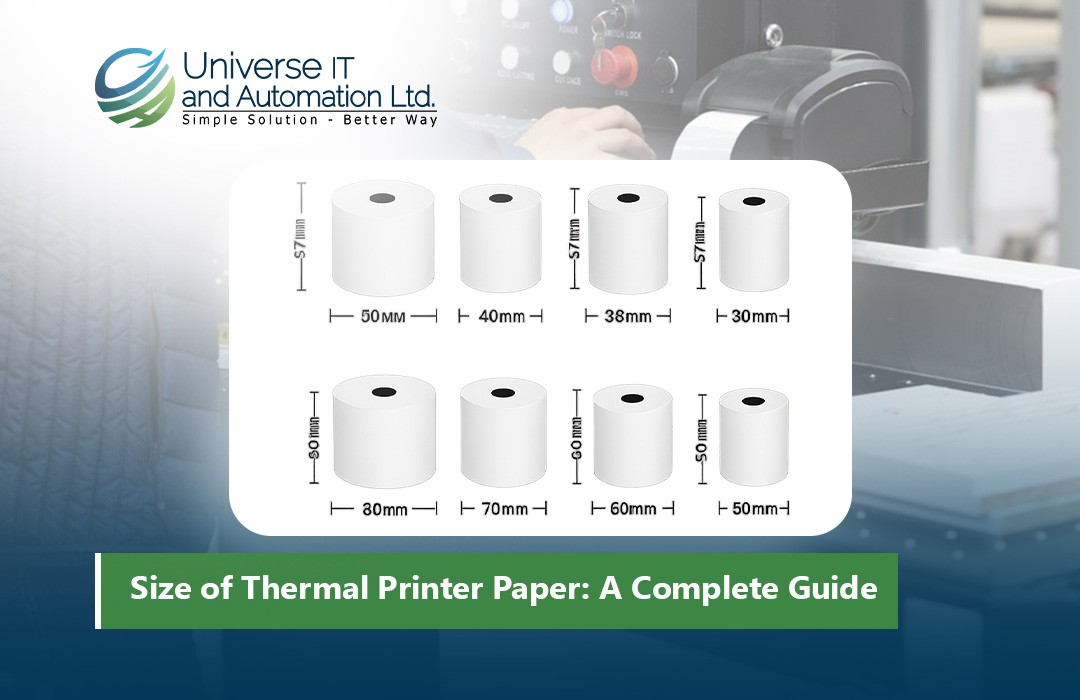
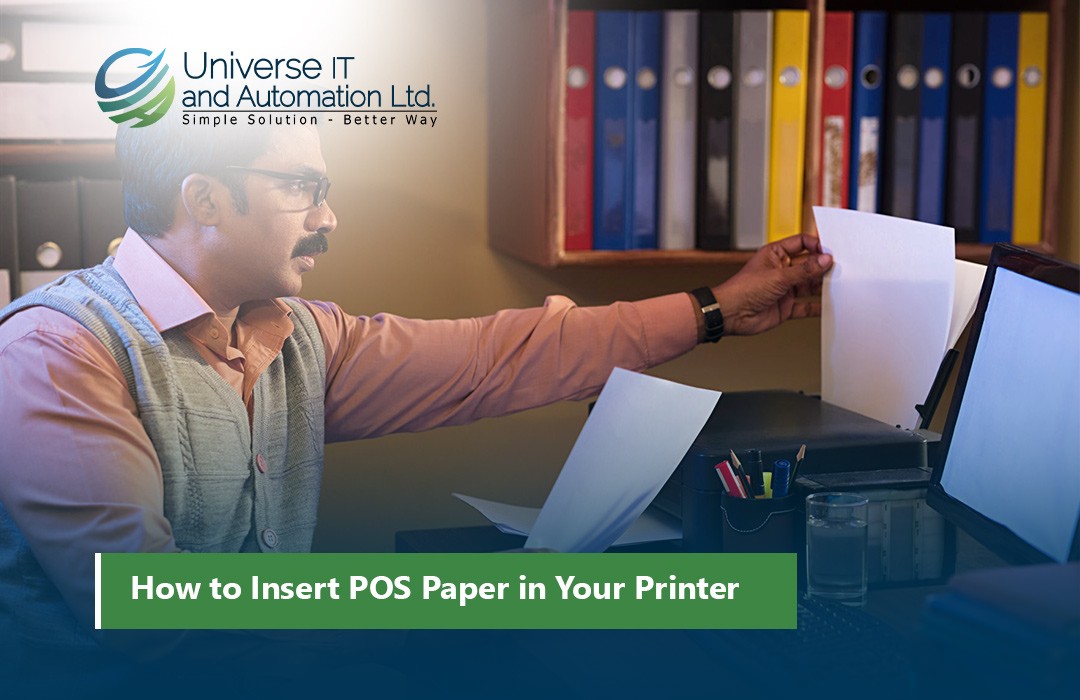












Leave a comment