In 2025, A4 thermal paper in Bangladesh has become a crucial item for businesses relying on thermal printers. Prices...

How to Setup Zebra Barcode Printer
Zebra barcode printers are among the most trusted in the industry — used widely in retail, manufacturing, healthcare, logistics, and warehouse management. If you’ve just purchased a Zebra printer and are wondering how to set it up properly, this guide will walk you through every step of the process — from unboxing to your first label print.
Whether you’re using a model like Zebra GK420d, ZD220, ZT410, or any other, the steps are largely similar. Let’s get started!
? Why Choose Zebra Barcode Printers?
Zebra is known for:
-
✅ Durable build quality
-
✅ High-speed thermal printing
-
✅ Compatibility with most barcode software
-
✅ Reliable performance for bulk label printing
? What You Need Before Setup
Before you begin, make sure you have:
-
?️ Your Zebra barcode printer (e.g., ZD220, GK420d, ZT230, etc.)
-
? Power cable and USB cable (or Ethernet/Wi-Fi depending on model)
-
? Label rolls or thermal paper
-
? A computer with internet access
-
?? Zebra Setup Utilities (download from Zebra’s official website)
⚙️ Step-by-Step Guide: How to Set Up Zebra Barcode Printer
? Step 1: Unbox and Connect the Printer
-
Place the printer on a stable surface.
-
Plug in the power cable and connect the USB or Ethernet cable to your PC.
-
Power on the printer.
Pro Tip: Don’t load labels or connect to software just yet.
? Step 2: Load the Label Roll
-
Open the printer cover.
-
Place the label roll on the holder.
-
Guide the labels under the sensor and out the front.
-
Adjust the guides to fit the label width.
? Make sure the thermal side of the label is facing up if you're using direct thermal printing.
? Step 3: Install Zebra Printer Drivers
-
Go to Zebra Support
-
Search your model (e.g., ZD220, GK420d)
-
Download and install Zebra Setup Utilities and ZebraDesigner Driver
Once installed, your printer should appear in the system's printer list.
? Step 4: Calibrate the Printer
Calibration ensures the printer reads the label size and gap correctly.
Manual Calibration (button method):
-
Turn off the printer
-
Press and hold the Feed button while turning it on
-
Release when the LED flashes
Or use Zebra Setup Utilities:
-
Open the app
-
Select your printer
-
Click “Calibrate Media” from the tools section
? Step 5: Configure Printer Settings
Use Zebra Setup Utilities to:
-
Set label size and print speed
-
Select print method (thermal transfer or direct thermal)
-
Set darkness level (important for barcode readability)
? Step 6: Test Print a Label
Use any of the following methods:
-
Click Print Test Page in Zebra Setup Utilities
-
Print a sample from your barcode software (like BarTender or ZebraDesigner)
-
Press the Feed button once to advance and check alignment
✅ If the print is clear and well-aligned, your setup is complete!
? Tips for Better Barcode Printing with Zebra
-
Use Zebra-approved labels or BPA-free thermal paper
-
Clean the printhead regularly for better print quality
-
Always check print darkness if barcodes are blurry
-
Use ZebraDesigner or BarTender for advanced label designs
-
Backup your label templates and printer settings
?️ Troubleshooting Common Issues
|
Problem |
Solution |
|
Printer not detected |
Reinstall drivers or try a different USB port |
|
Labels misaligned |
Recalibrate the printer |
|
Faded barcodes |
Increase print darkness or replace label roll |
|
Skipping labels |
Check label gap settings and sensors |
? Where to Download Zebra Software
-
Zebra Setup Utilities:
https://www.zebra.com/us/en/support-downloads/printer-software/zebra-setup-utilities.html -
ZebraDesigner:
https://www.zebra.com/us/en/products/software/barcode-printers/zebradesigner.html
? Final Thoughts
Setting up a Zebra barcode printer doesn’t have to be intimidating. With the right tools, drivers, and a bit of calibration, you can be printing professional barcode labels in minutes. Whether you’re using a Zebra ZD220 for your retail store or a ZT410 for industrial use, following these steps will ensure reliable, high-quality printing every time.


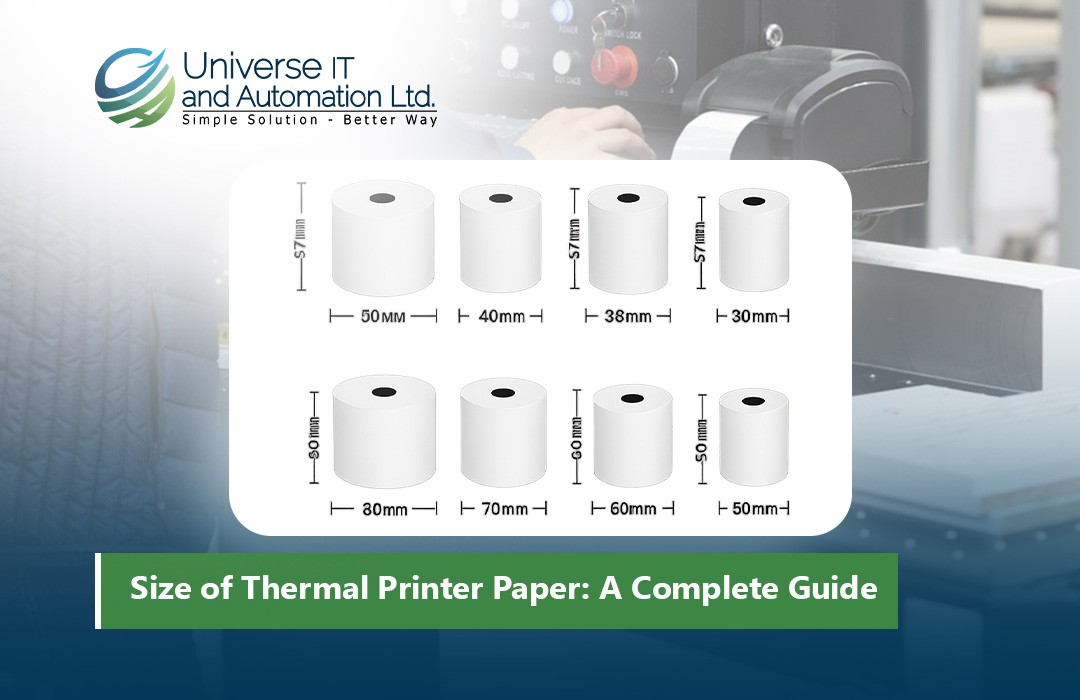
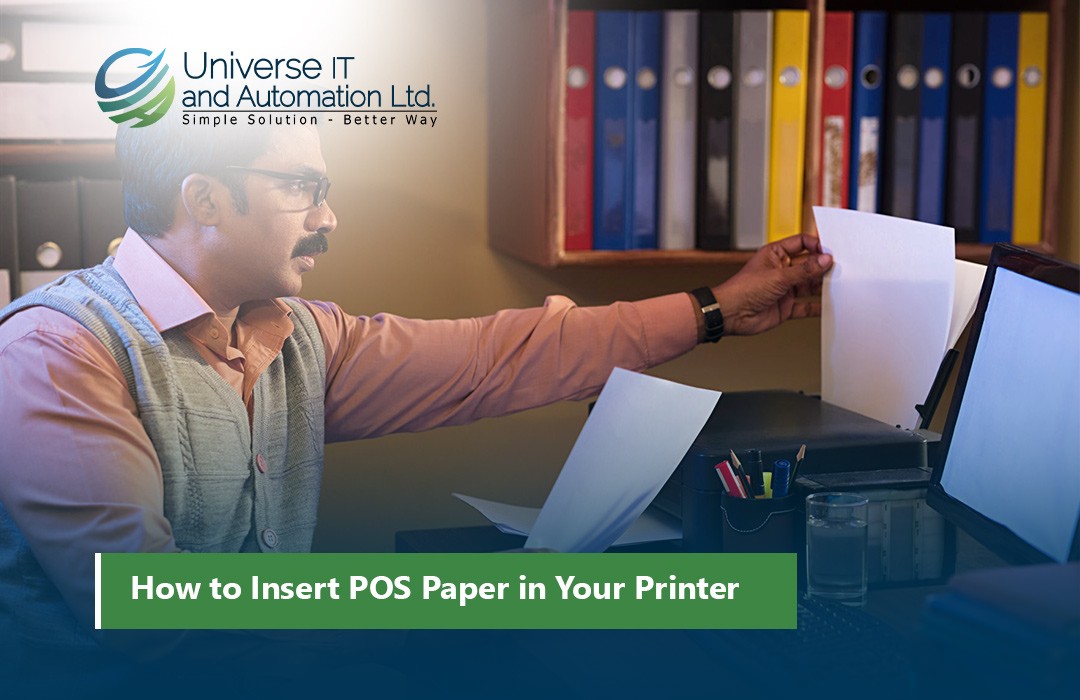











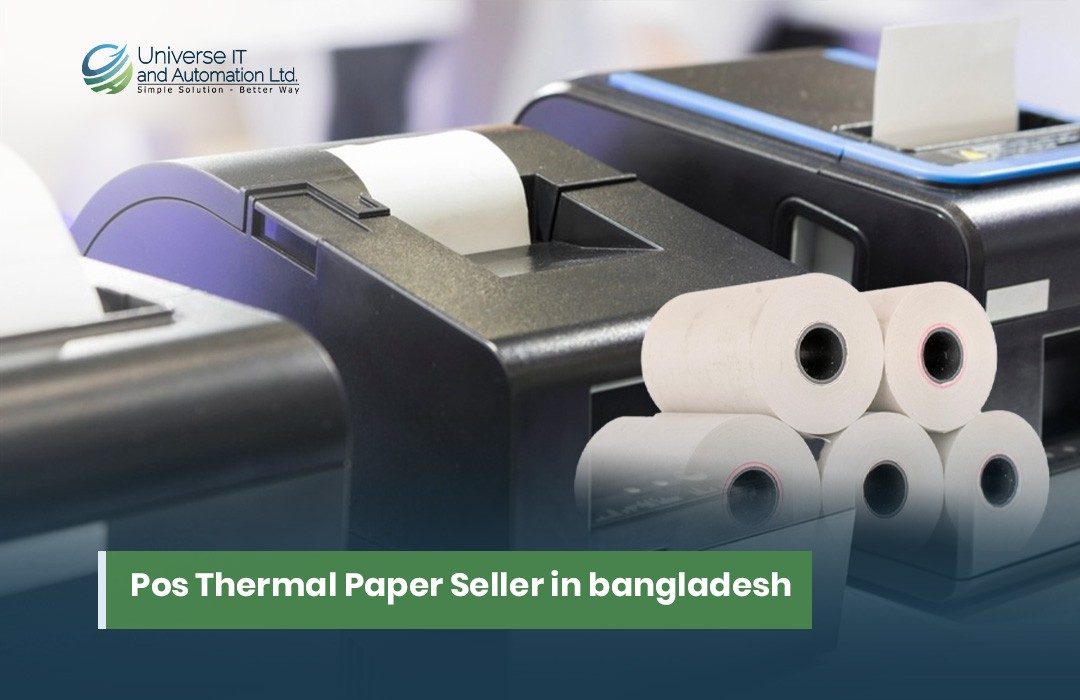
Leave a comment