In 2025, A4 thermal paper in Bangladesh has become a crucial item for businesses relying on thermal printers. Prices...
- Home
- Card Printer addremove
- Barcode addremove
- Security & Identity
- CCTV addremove
- Printing addremove
- Drivers & Support
- Blog
All Cattegories
Call us:
01823021975Latest posts
-
 A4 Thermal Paper Price in Bangladesh 2025Read more
A4 Thermal Paper Price in Bangladesh 2025Read more -
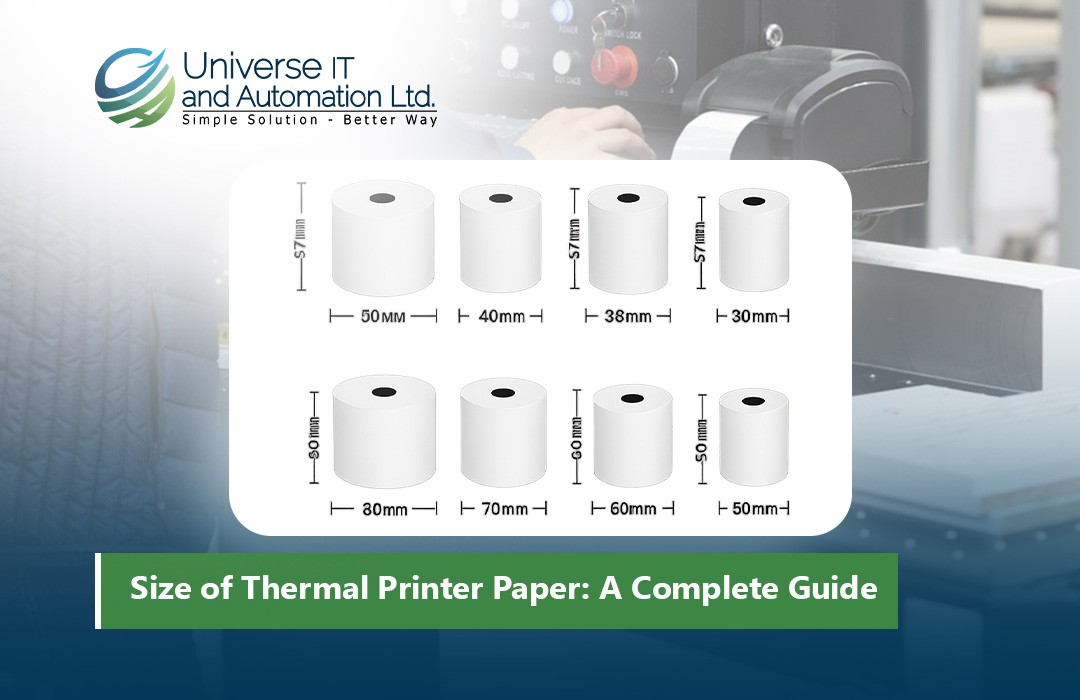 Size of Thermal Printer Paper: A Complete Guide18/08/2025Read more
Size of Thermal Printer Paper: A Complete Guide18/08/2025Read moreDiscover everything you need to know about thermal printer paper sizes in this comprehensive guide. From standard...
-
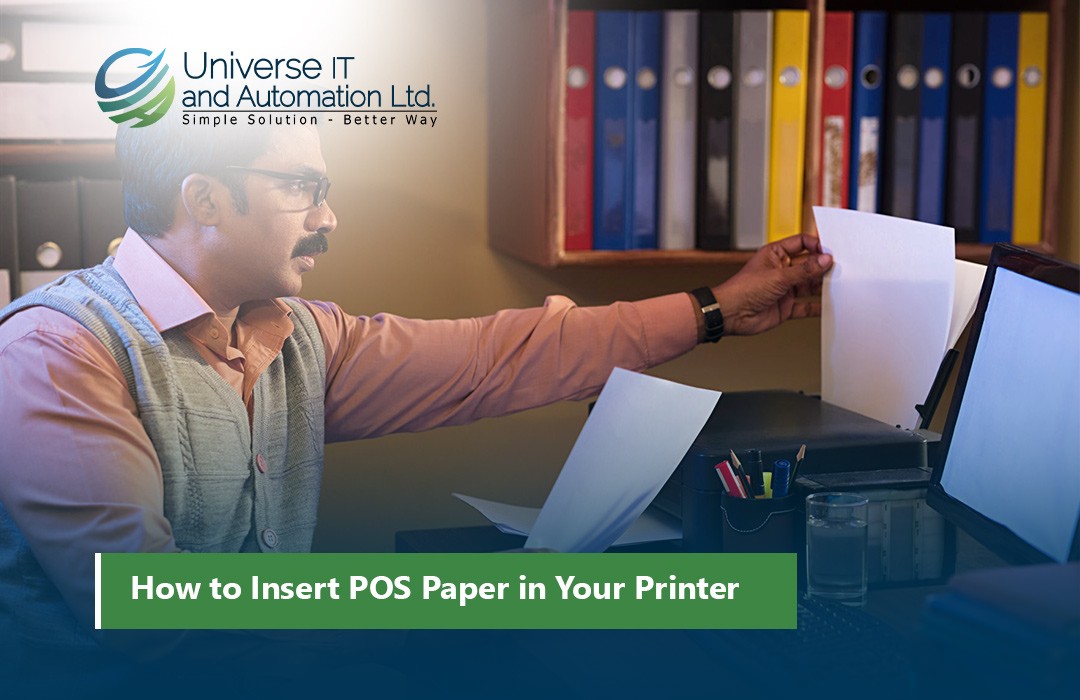 How to Insert POS Paper in Your Printer18/08/2025Read more
How to Insert POS Paper in Your Printer18/08/2025Read moreLearn how to insert POS paper into your printer quickly and correctly to avoid jams, misprints, or downtime in your...
-
 Top 5 Mini Printer Prices in Bangladesh 202518/08/2025Read more
Top 5 Mini Printer Prices in Bangladesh 202518/08/2025Read moreLooking for the best mini printers in Bangladesh for 2025? Our comprehensive guide covers the top 5 mini printers,...
-
 How to Choose the Right Size of POS Thermal Paper Rolls02/07/2025Read more
How to Choose the Right Size of POS Thermal Paper Rolls02/07/2025Read moreSelecting the right size of POS thermal paper rolls is a simple yet vital decision for your business operations....
-
 Top POS Thermal Paper Brands Trusted by Retailers in 202502/07/2025Read more
Top POS Thermal Paper Brands Trusted by Retailers in 202502/07/2025Read moreSelecting a trusted POS thermal paper brand is more than just buying paper rolls — it’s about ensuring smooth...
-
 Top Mistakes to Avoid When Buying a POS Receipt Printer02/07/2025Read more
Top Mistakes to Avoid When Buying a POS Receipt Printer02/07/2025Read moreChoosing the right POS receipt printer is crucial for smooth business operations and a positive customer experience....
-
 How to Choose the Best POS Printer for Your Retail Store02/07/2025Read more
How to Choose the Best POS Printer for Your Retail Store02/07/2025Read moreChoosing the right POS printer is crucial for smooth retail operations and a better customer checkout experience....
-
 Top 5 POS Printers for Small Businesses in 202502/07/2025Read more
Top 5 POS Printers for Small Businesses in 202502/07/2025Read moreInvesting in the right POS printer can streamline your checkout process and enhance customer satisfaction. The Epson...
-
 Best ID Card Printer for Office in 202504/06/2025Read more
Best ID Card Printer for Office in 202504/06/2025Read moreChoosing the right ID card printer boosts your office security and professionalism. The printers listed here are...
Blog categories
Search in blog

Hiti CS200e ID Card Printer Installation
Hiti Printer Sample Card Testing Steps: On your PC, Go to Devices and Printers / Printer and Scanners. 1. Right-click on your card printer model (CS200e), then select "Printer Preferences". 2. Click the "Tools" tab located at the top panel. 3. Click the Print button then it will process sample test print.
Youtube Link: https://www.youtube.com/watch?v=yhxTgsNggfw&t=1s
Related posts
-
 Industrial Printers For Top-Level Performance
Posted in: Printer and Accessories26/09/2024Durable industrial printers are ideal for high-volume barcode and RFID label printing in manufacturing and warehouse...Read more
Industrial Printers For Top-Level Performance
Posted in: Printer and Accessories26/09/2024Durable industrial printers are ideal for high-volume barcode and RFID label printing in manufacturing and warehouse...Read more -
 Find the Barcode Wristbands You Need
Posted in: Printer and Accessories26/09/2024Selecting the proper wristbands for healthcare, event management, and more.Read more
Find the Barcode Wristbands You Need
Posted in: Printer and Accessories26/09/2024Selecting the proper wristbands for healthcare, event management, and more.Read more -
 Zebra ZC300 Ribbon Color Detection Failed 5007
Posted in: Printer and Accessories26/09/2024Calibrating Ribbon Errors on ZC100 and ZC300 Series Card Printers: Issue / Question: • Error Code: 5001- Out of...Read more
Zebra ZC300 Ribbon Color Detection Failed 5007
Posted in: Printer and Accessories26/09/2024Calibrating Ribbon Errors on ZC100 and ZC300 Series Card Printers: Issue / Question: • Error Code: 5001- Out of...Read more -
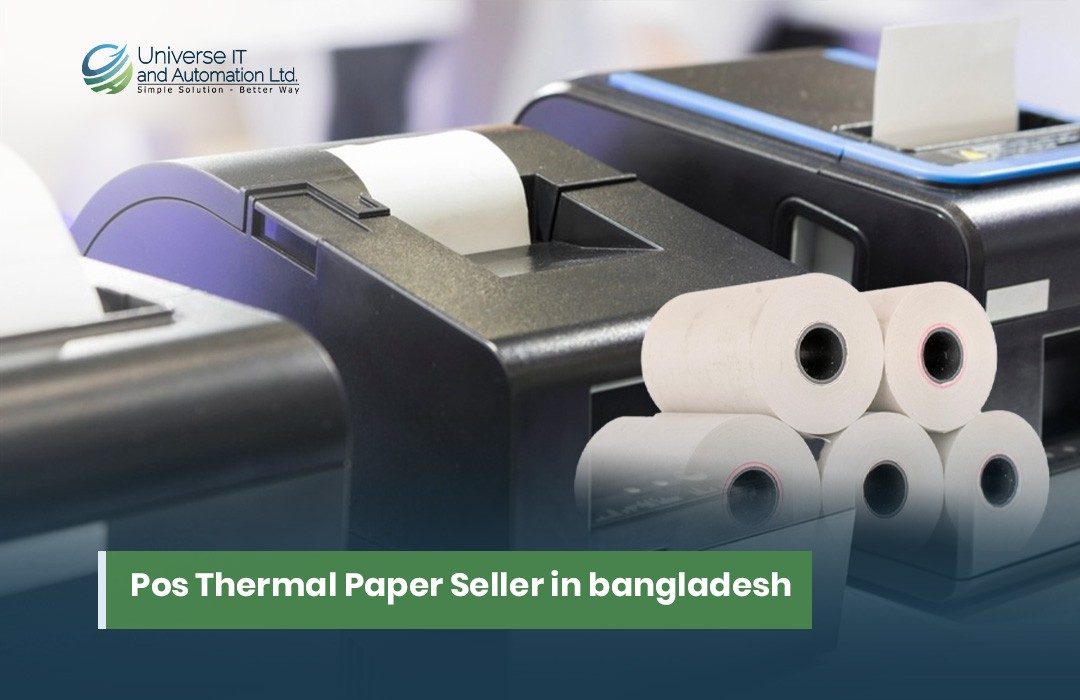 Pos Thermal Paper Seller in bangladesh
Posted in: Printer and Accessories04/06/2025POS (Point of Sale) thermal paper rolls are essential consumables for businesses like retail stores, pharmacies,...Read more
Pos Thermal Paper Seller in bangladesh
Posted in: Printer and Accessories04/06/2025POS (Point of Sale) thermal paper rolls are essential consumables for businesses like retail stores, pharmacies,...Read more -
 How to Generate Barcode Labels
04/06/2025In today's fast-paced retail and inventory-driven world, barcode labels are no longer optional — they're essential....Read more
How to Generate Barcode Labels
04/06/2025In today's fast-paced retail and inventory-driven world, barcode labels are no longer optional — they're essential....Read more

Leave a comment
Comments
Thanks for solution
By: Zoburaz On 01/10/2024Thanks for solution. it will help printer user