In 2025, A4 thermal paper in Bangladesh has become a crucial item for businesses relying on thermal printers. Prices...

How to Set / Change A4 Paper Size In Printer Settings
The process of setting or changing the paper size in your printer settings can differ slightly depending on the printer model, operating system, and whether you're using a desktop or mobile device. Here’s a general guide for setting the A4 paper size:
For Windows Users:
-
Open the Printer Settings:
-
Go to the Control Panel and click on Devices and Printers.
-
Right-click your printer and select Printer Preferences or Printing Preferences.
Adjust the Paper Size:
-
In the Printer Preferences window, navigate to the Paper/Quality tab (this may vary based on your printer model).
-
Under the Paper Size section, select A4 from the list of available options.
Apply the Settings:
-
Click Apply or OK to save the changes. These settings will now be used for printing your next document.
For macOS Users:
-
Open the Print Dialog:
-
Open the document or file you want to print.
-
Go to File and select Print.
Select A4 Paper Size:
-
In the print settings window, look for the Paper Size dropdown menu.
-
Choose A4 from the list of available paper sizes.
Save the Changes:
-
After selecting A4, click Print to begin printing with the newly selected paper size.
For Mobile Device Users (iOS and Android):
-
iOS (Apple Devices):
-
Open the document or image you want to print.
-
Tap the Share button, then choose Print.
-
Select your printer and then tap on Options to choose the paper size. Select A4 and then tap Print.
Android Devices:
-
Open the document or image you want to print.
-
Tap the three-dot menu and select Print.
-
In the print preview screen, select the paper size as A4 from the available options.
-
Tap Print to proceed.
Factors Affecting Paper Size Settings
Several factors can influence how and when you need to change the A4 paper size in printer settings:
-
Printer Model and Driver Software:
-
Different printers may have different methods for adjusting paper size, depending on their drivers. Some printers may have an automatic setting that detects paper size, while others may require manual configuration.
-
Always ensure that your printer drivers are up-to-date to avoid compatibility issues when changing settings.
Software Application:
-
The application you use to print can also affect the paper size. Programs like Microsoft Word or Adobe PDF readers allow you to adjust the paper size in the print dialog box, but if the application is set to a different paper size than the one in the printer settings, a conflict can arise.
Paper Tray Configuration:
-
Most printers have multiple paper trays, and each may have different paper sizes loaded. If the correct paper size is not in the tray, it might cause an error or result in the wrong paper size being used.
Operating System Differences:
-
While the process of changing paper size is generally similar, the user interface may vary between Windows, macOS, and mobile platforms. Make sure to follow the appropriate steps for your specific operating system to avoid confusion.
Common Challenges and Solutions
-
Mismatched Paper Sizes:
-
Challenge: If you set the paper size in the printer settings to A4 but use a different size in the application, your document might not print correctly.
-
Solution: Ensure that both the printer settings and the document settings in the application are aligned to A4 paper size.
Printer Not Recognizing Paper Size:
-
Challenge: Some printers may not automatically detect the paper size, especially if you manually load paper into the tray.
-
Solution: Double-check the paper tray’s settings to ensure A4 paper is properly loaded. In some cases, you may need to manually adjust the paper size setting on the printer's control panel.
Incorrect Print Output:
-
Challenge: When printing from different devices, the output might not match the A4 size if the settings are not configured correctly.
-
Solution: Always verify your print settings before hitting the "Print" button, especially when switching between devices like computers, tablets, or smartphones.
Driver Issues:
-
Challenge: Outdated printer drivers may prevent changes to the paper size or cause other printing errors.
-
Solution: Regularly check for driver updates and install the latest versions from the manufacturer’s website.
Conclusion
Setting the A4 paper size correctly in your printer settings is crucial for ensuring that your documents print as expected. By following the outlined steps for different operating systems and devices, you can easily adjust the paper size. It's important to keep in mind that various factors, including the printer model, software application, and paper tray configuration, can affect this process. Being aware of these factors and addressing common challenges, such as mismatched settings or driver issues, will help you achieve smooth and accurate printing every time.


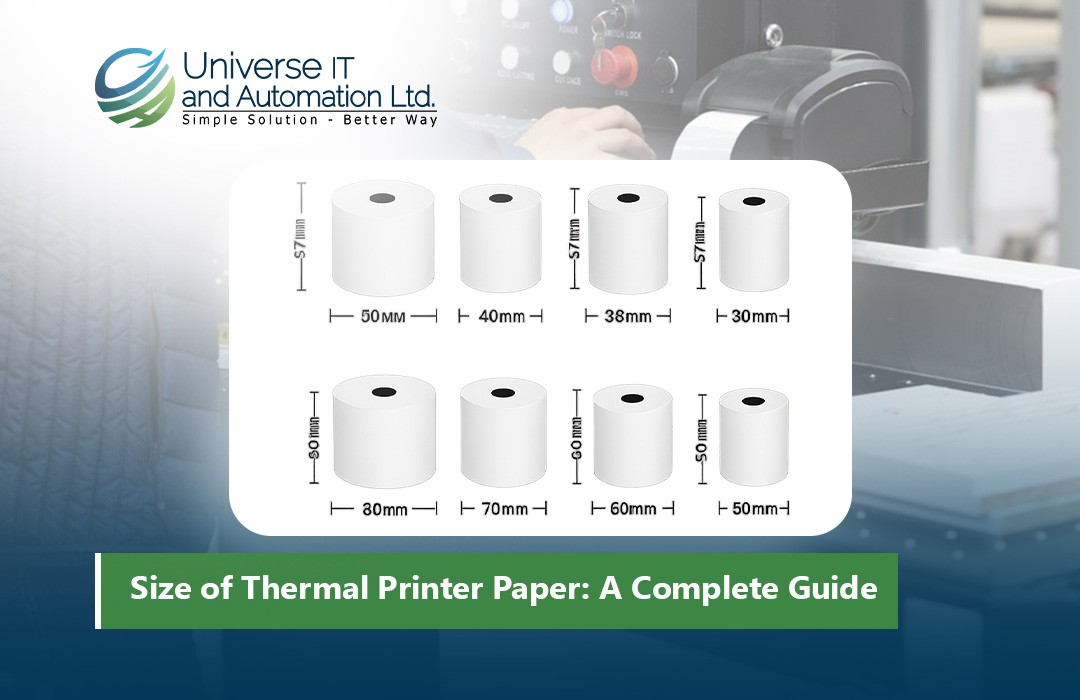
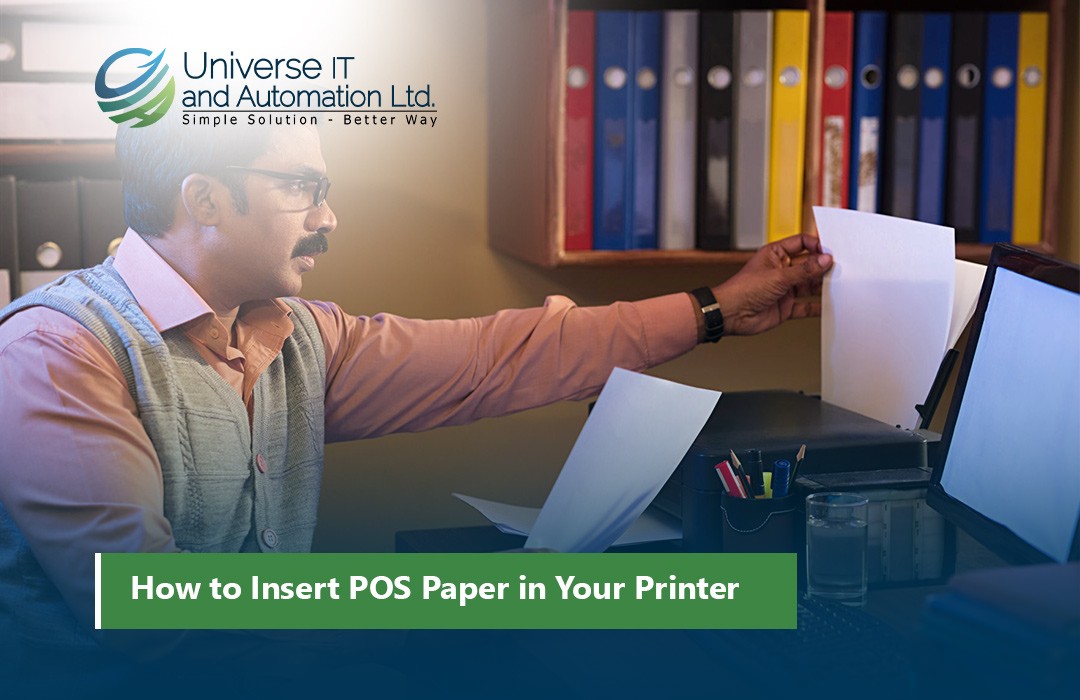












Leave a comment
Comments
How to Set / Change A4 Paper Size In Printer Settings
By: Antwan On 30/09/2025https://filedn.eu/lXvDNJGJo3S0aUrNKUTnNkb/marketing-723/research/je-marketing-(206).html
Our Mother of the Bride Dresses collection will match
any price range and magnificence and flatter any shape or measurement.
How to Set / Change A4 Paper Size In Printer Settings
By: Franklin On 30/09/2025https://filedn.eu/lXvDNJGJo3S0aUrNKUTnNkb/marketing-713/research/je-marketing-(153).html
This glittery lace-knit two-piece includes a sleeveless cocktail gown and coordinating longline jacket.
How to Set / Change A4 Paper Size In Printer Settings
By: Brianna On 29/09/2025https://je-sf-tall-marketing-741.b-cdn.net/research/je-marketing-(120).html
Available in 14 colors, you are certain to discover a robe that matches your daughter or
son’s marriage ceremony theme.
How to Set / Change A4 Paper Size In Printer Settings
By: Alyssa On 29/09/2025https://filedn.eu/lXvDNJGJo3S0aUrNKUTnNkb/marketing-704/research/je-marketing-(175).html
Thus, you will need to talk to the bride to ask about what the marriage shall be like.
How to Set / Change A4 Paper Size In Printer Settings
By: Nicki On 29/09/2025https://filedn.eu/lXvDNJGJo3S0aUrNKUTnNkb/marketing-721/research/je-marketing-(256).html
A fit-and-flare silhouette will accentuate your figure but still
really feel gentle and ethereal.