In 2025, A4 thermal paper in Bangladesh has become a crucial item for businesses relying on thermal printers. Prices...
- Home
- Card Printer addremove
- Barcode addremove
- Security & Identity
- CCTV addremove
- Printing addremove
- Drivers & Support
- Blog
All Cattegories
Call us:
01823021975Latest posts
-
 A4 Thermal Paper Price in Bangladesh 2025Read more
A4 Thermal Paper Price in Bangladesh 2025Read more -
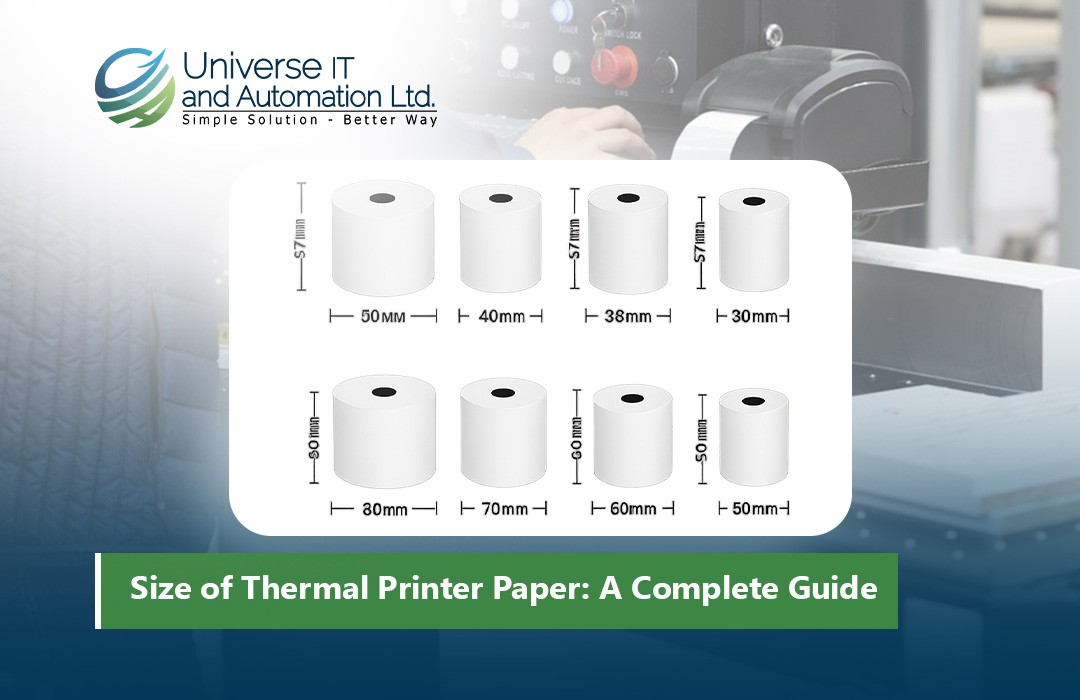 Size of Thermal Printer Paper: A Complete Guide18/08/2025Read more
Size of Thermal Printer Paper: A Complete Guide18/08/2025Read moreDiscover everything you need to know about thermal printer paper sizes in this comprehensive guide. From standard...
-
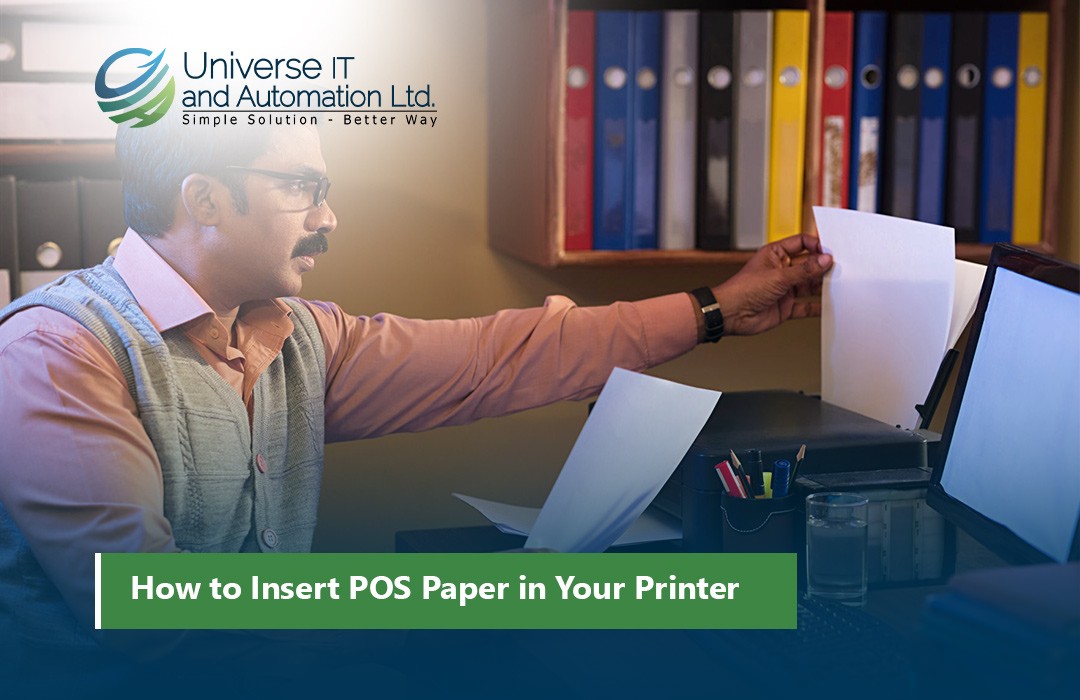 How to Insert POS Paper in Your Printer18/08/2025Read more
How to Insert POS Paper in Your Printer18/08/2025Read moreLearn how to insert POS paper into your printer quickly and correctly to avoid jams, misprints, or downtime in your...
-
 Top 5 Mini Printer Prices in Bangladesh 202518/08/2025Read more
Top 5 Mini Printer Prices in Bangladesh 202518/08/2025Read moreLooking for the best mini printers in Bangladesh for 2025? Our comprehensive guide covers the top 5 mini printers,...
-
 How to Choose the Right Size of POS Thermal Paper Rolls02/07/2025Read more
How to Choose the Right Size of POS Thermal Paper Rolls02/07/2025Read moreSelecting the right size of POS thermal paper rolls is a simple yet vital decision for your business operations....
-
 Top POS Thermal Paper Brands Trusted by Retailers in 202502/07/2025Read more
Top POS Thermal Paper Brands Trusted by Retailers in 202502/07/2025Read moreSelecting a trusted POS thermal paper brand is more than just buying paper rolls — it’s about ensuring smooth...
-
 Top Mistakes to Avoid When Buying a POS Receipt Printer02/07/2025Read more
Top Mistakes to Avoid When Buying a POS Receipt Printer02/07/2025Read moreChoosing the right POS receipt printer is crucial for smooth business operations and a positive customer experience....
-
 How to Choose the Best POS Printer for Your Retail Store02/07/2025Read more
How to Choose the Best POS Printer for Your Retail Store02/07/2025Read moreChoosing the right POS printer is crucial for smooth retail operations and a better customer checkout experience....
-
 Top 5 POS Printers for Small Businesses in 202502/07/2025Read more
Top 5 POS Printers for Small Businesses in 202502/07/2025Read moreInvesting in the right POS printer can streamline your checkout process and enhance customer satisfaction. The Epson...
-
 Best ID Card Printer for Office in 202504/06/2025Read more
Best ID Card Printer for Office in 202504/06/2025Read moreChoosing the right ID card printer boosts your office security and professionalism. The printers listed here are...
Blog categories
Search in blog

How to Zebra ZT420 203 DPI Printhead adjust on the Printer
Proper printhead alignment on your Zebra ZT420 (203 DPI) is essential for maintaining print quality and ensuring consistent barcode readability. If you're experiencing issues such as faded prints, misalignment, or streaks, adjusting the printhead pressure and alignment may help resolve the problem.
When to Adjust the Printhead?
? Uneven print quality (lighter on one side, darker on the other)
? Streaks or blank lines across prints
? Barcodes not scanning properly
? Ribbon wrinkles or media jamming issues
Tools You May Need:
✔ Phillips screwdriver (if adjusting pressure screws)
✔ Lint-free cloth & isopropyl alcohol (for cleaning the printhead before adjustment)
✔ Calibration media (if required for print tests)
Step-by-Step Guide to Adjust Printhead on Zebra ZT420 (203 DPI)
1. Power Off and Open the Printer
Turn off the printer and unplug it for safety.
Open the printhead assembly by lifting the printhead lever.
2. Clean the Printhead (Recommended Before Adjustment)
Use isopropyl alcohol (90% or higher) with a lint-free cloth to wipe away debris.
Let it dry completely before proceeding.
3. Adjust Printhead Pressure
Locate the pressure adjustment knobs (on top of the printhead assembly).
The Zebra ZT420 has left and right pressure adjustment screws to balance pressure across the width of the media.
Turn clockwise to increase pressure, or counterclockwise to decrease pressure.
Adjust both sides evenly for consistent print quality.
4. Adjust Printhead Alignment (if necessary)
If prints are skewed or uneven, loosen the printhead alignment screws slightly.
Adjust the printhead to align properly with the media path.
Retighten the screws carefully.
5. Reload Media and Ribbon
Ensure that labels and ribbon are loaded correctly to prevent print quality issues.
6. Perform a Test Print
Turn the printer back on and run a printhead test:
Go to Settings > Print Quality > Test Print.
If necessary, adjust print darkness settings in the printer menu.
If streaks or fading persist, readjust printhead pressure or alignment and re-test.
Final Tips for Best Print Quality
✅ Use high-quality Zebra-compatible thermal paper and ribbons.
✅ Clean the printhead regularly to prevent buildup.
✅ Ensure even printhead pressure—too much pressure can damage the printhead over time.
✅ Check and calibrate the printer if alignment issues persist.
Following these steps will help optimize the print quality on your Zebra ZT420 (203 DPI). Let me know if you need further troubleshooting tips!
Related posts
-
 Want to Buy Zebra ZXP Series 7 Ribbon? Here's What You Need to Know
Posted in: Default category23/06/2024The Zebra ZXP Series 7 ribbon is an essential component for anyone using the Zebra ZXP Series 7 card printer. Whether...Read more
Want to Buy Zebra ZXP Series 7 Ribbon? Here's What You Need to Know
Posted in: Default category23/06/2024The Zebra ZXP Series 7 ribbon is an essential component for anyone using the Zebra ZXP Series 7 card printer. Whether...Read more -
 Best ID Card Printer - Best Advice on All Leading Brands
Posted in: Default category02/07/20245 Best ID Card Printers in 2024 When you dive into the world of ID card printers, you'll find a plethora of options...Read more
Best ID Card Printer - Best Advice on All Leading Brands
Posted in: Default category02/07/20245 Best ID Card Printers in 2024 When you dive into the world of ID card printers, you'll find a plethora of options...Read more -
 Best Selling ID Card Ribbon & Accessories
Posted in: Default category02/07/2024When it comes to ID card ribbon and supplies, it's essential to choose reliable products that ensure crisp, clear...Read more
Best Selling ID Card Ribbon & Accessories
Posted in: Default category02/07/2024When it comes to ID card ribbon and supplies, it's essential to choose reliable products that ensure crisp, clear...Read more -
 Employee ID Card Printer at Best Price In Bangladesh
Posted in: Default category02/07/2024Top Employee ID Card Printers in Bangladesh for 2024 1. Evolis Primacy 2 The Evolis Primacy 2 is highly regarded...Read more
Employee ID Card Printer at Best Price In Bangladesh
Posted in: Default category02/07/2024Top Employee ID Card Printers in Bangladesh for 2024 1. Evolis Primacy 2 The Evolis Primacy 2 is highly regarded...Read more -
 Best Retransfer ID Card Printer : Top Printers Chosen By Experts
Posted in: Default category06/08/2024Retransfer ID Card Printer Fargo HDP6600XE ID Card Printer Evolis Primacy 2 Expert Printer Zebra ZXP Series 9...Read more
Best Retransfer ID Card Printer : Top Printers Chosen By Experts
Posted in: Default category06/08/2024Retransfer ID Card Printer Fargo HDP6600XE ID Card Printer Evolis Primacy 2 Expert Printer Zebra ZXP Series 9...Read more

Leave a comment