In 2025, A4 thermal paper in Bangladesh has become a crucial item for businesses relying on thermal printers. Prices...

Zebra Printer Not Printing Anything
Zebra printers are well-regarded in various industries for their reliability and efficiency in printing high-quality labels, tags, and receipts. However, like all technology, Zebra printers can sometimes encounter issues. One of the more common problems users face is the printer not printing anything at all. This can be frustrating, particularly in a fast-paced environment where downtime can lead to delays and lost productivity. If you're facing this issue, don't panic—there are several potential causes and solutions to explore.
In this article, we’ll walk through the key factors that could be preventing your Zebra printer from printing and offer solutions to get it back up and running.
1. Check the Printer’s Power and Connection
A. Power Supply
Before diving into more complex troubleshooting, the simplest explanation might be that the printer isn’t powered on or isn't receiving power. Check the power cord and make sure it is securely connected to both the printer and the outlet. If the printer has a power button, verify that it is turned on.
B. USB/Network Connection
If the printer is connected via USB or network, ensure that the cables are properly plugged in and undamaged. For network-connected printers, check if the device is properly connected to the Wi-Fi or Ethernet network. If you're using a wireless connection, try rebooting the router or reconnecting the printer to the network.
2. Paper or Media Issues
Zebra printers are designed to handle different types of media, such as labels, receipts, or tags. If the printer isn’t printing anything, it could be due to problems with the paper or media you're using.
A. Incorrect Media Size
Make sure that the media loaded into the printer matches the size and type selected in the printer settings. If the media doesn't fit, or if the printer doesn’t recognize the media, it won't print. Adjust the media guides to ensure they are correctly aligned with the labels or paper.
B. Empty or Jammed Paper Roll
Another potential issue could be an empty or improperly loaded paper roll. Ensure there’s enough paper or labels, and check for any paper jams inside the printer. Paper jams can be tricky, as they may not always be immediately visible. Open the printer cover and inspect the paper path.
C. Printhead or Sensor Blockages
If there is a buildup of dust, dirt, or adhesive from labels, it can block the printhead or the sensors, preventing proper printing. Cleaning the printhead and sensors is an essential step to ensure the printer operates smoothly. Follow the manufacturer’s guidelines for safe cleaning procedures.
3. Check the Printer Driver and Software
A. Outdated or Incorrect Printer Driver
One of the most common causes of a Zebra printer not printing is an outdated or incompatible printer driver. Ensure that the correct driver is installed for your printer model and that it is up to date. Zebra regularly releases updated drivers for different operating systems.
You can check for the latest drivers on Zebra's official website or through their software support platform. If you recently updated your operating system, there might also be compatibility issues, so it's important to double-check that your printer's driver is fully compatible with the new system.
B. Printer Configuration
If the printer settings are misconfigured, it could cause the printer to fail to print. Check the settings on your computer or directly on the printer's interface (depending on the model). Ensure that the correct printer is selected, and verify that the printer's configuration (e.g., label size, print density) matches the type of print job you're trying to perform.
C. Queue Issues
Sometimes, a print job gets stuck in the print queue, preventing further printing. Open the print queue on your computer and clear any stalled jobs. Restarting both the printer and the computer can often resolve this issue and allow you to re-send the print job.
4. Firmware and Software Conflicts
Occasionally, issues with the firmware can lead to malfunctioning printers. Zebra printers rely on embedded firmware to manage their functions, and outdated firmware can cause operational problems, including printing issues.
A. Updating Firmware
Check whether your Zebra printer’s firmware is up to date. Firmware updates often include bug fixes and improvements that can resolve common printing problems. Zebra provides a free utility called Zebra Setup Utilities, which can help with firmware updates.
B. Software Conflicts
In some cases, third-party software might be interfering with the printing process. Ensure that there are no conflicting programs or settings that could be causing the issue. If the printer works on a different machine but not on the one you're currently using, software conflicts are a likely cause.
5. Test Print and Calibration
Sometimes a simple test print can help diagnose the issue. Most Zebra printers come with an option to print a configuration label directly from the printer itself. This label will include the printer’s settings and help you identify whether the issue is internal or related to the software.
A. Calibration
For label printers, especially those with sensors for label detection, improper calibration can prevent printing. Ensure that the printer is properly calibrated for the type of media you're using. Zebra printers often have an auto-calibration feature that can be initiated through the printer's menu.
B. Print Darkness Settings
If the print density or darkness is set too low, it may not be visible on the labels or paper. Adjust the print darkness settings to a higher level to ensure that the prints are dark enough to be readable.
6. Hardware Failures
In some cases, there may be an underlying hardware issue with the Zebra printer itself. This could range from a malfunctioning printhead to problems with the control board.
A. Printhead Damage
If the printhead is damaged, the printer may fail to print. Printhead wear and tear can be caused by excessive use, improper cleaning, or the use of inappropriate media. Replacing the printhead may be necessary if it has failed.
B. Control Board Issues
Another potential hardware issue is a malfunctioning control board or power supply, which may require professional repair or replacement.
Conclusion
Zebra printers are designed for durability and precision, but like all printers, they can experience issues from time to time. If your Zebra printer isn’t printing anything, the problem could be as simple as a power issue, or it could be related to software or hardware failures. By systematically checking the power supply, media, drivers, settings, and firmware, you can often identify and resolve the issue.
Remember to follow the manufacturer’s troubleshooting guidelines and, if necessary, consult Zebra’s customer support or service center for more advanced assistance. By taking a methodical approach, you can minimize downtime and ensure that your Zebra printer continues to deliver reliable performance.


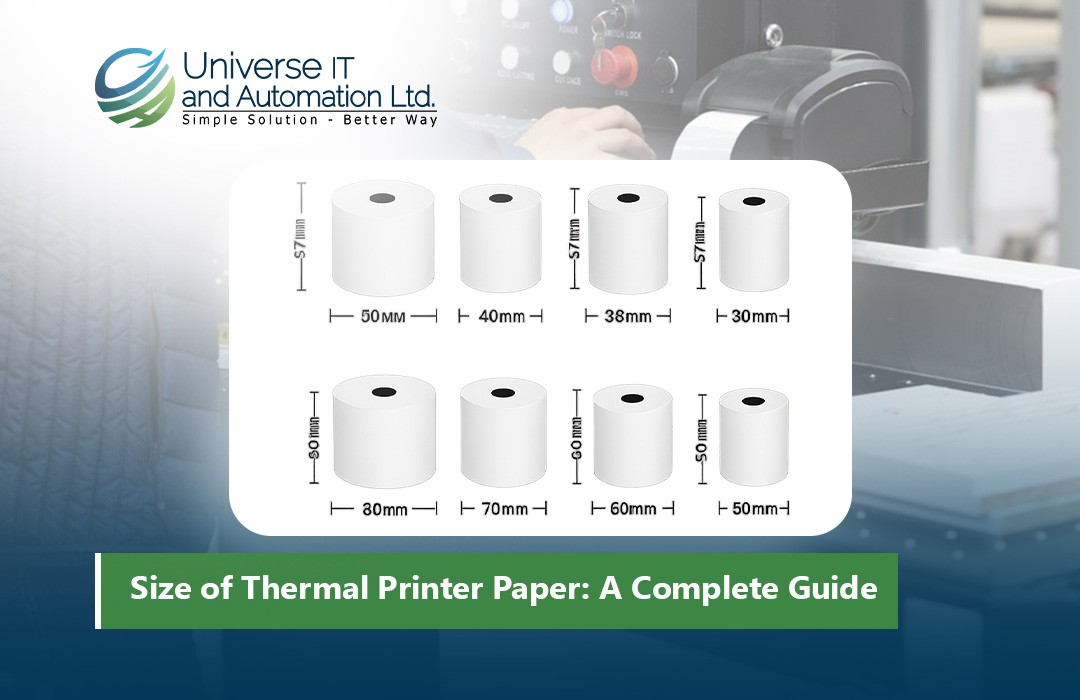
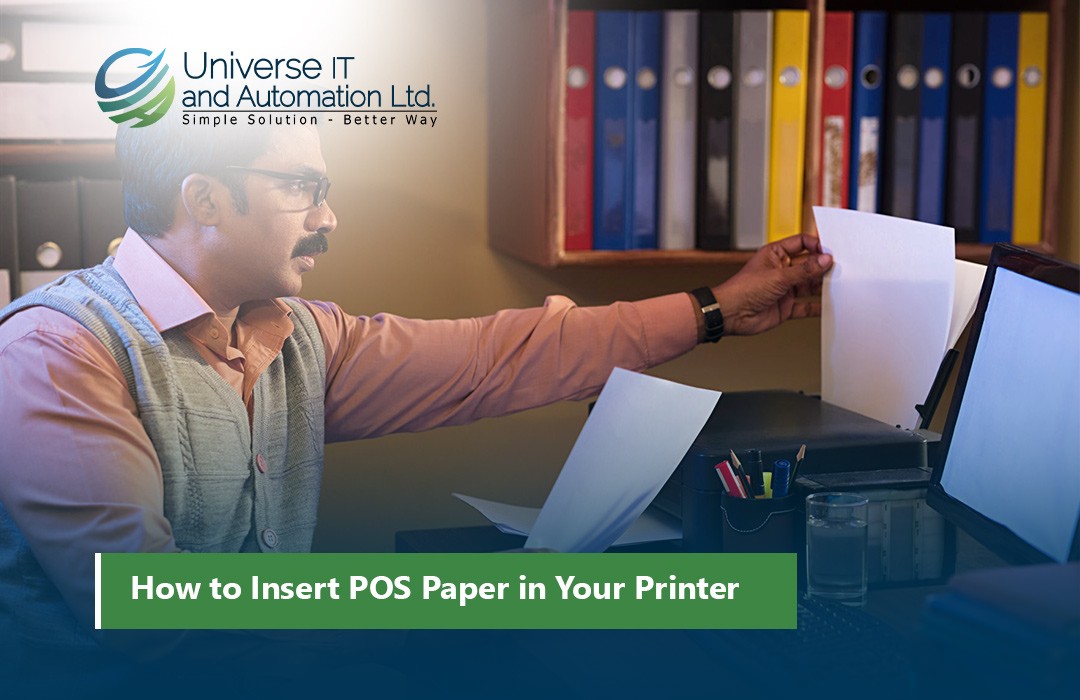












Leave a comment