In 2025, A4 thermal paper in Bangladesh has become a crucial item for businesses relying on thermal printers. Prices...

How to Adjust Printhead Pressure on Zebra ZT230
The Zebra ZT230 is a reliable and efficient industrial barcode printer, commonly used in settings such as warehouses, retail, logistics, and manufacturing. One of the most crucial aspects of maintaining optimal print quality is ensuring the proper pressure between the printhead and the media being used. In this guide, we'll walk through the process of adjusting printhead pressure on the Zebra ZT230, discuss the factors that affect printhead pressure, and explore common challenges and solutions associated with the process.
What is Printhead Pressure?
Printhead pressure refers to the force applied by the printer’s printhead on the label or media as it moves through the printer during the printing process. This pressure ensures that the printhead makes adequate contact with the media, allowing the thermal elements in the printhead to transfer the ink or heat onto the label or material. If the printhead pressure is too low or too high, it can lead to poor print quality, such as faded or inconsistent prints, smudging, or even printhead damage.
Why is Adjusting Printhead Pressure Important?
Proper adjustment of printhead pressure on the Zebra ZT230 is essential for several reasons:
-
Print Quality: The correct pressure ensures a clear, crisp print with minimal smudging or fading.
-
Longevity of the Printhead: Incorrect pressure can cause the printhead to wear out more quickly or become damaged.
-
Efficiency: Consistent print quality reduces the need for reprints, minimizing downtime and operational inefficiencies.
-
Material Compatibility: Different materials (such as glossy, matte, or synthetic media) require different levels of pressure for optimal results.
How to Adjust Printhead Pressure on Zebra ZT230
Adjusting the printhead pressure on the Zebra ZT230 requires careful handling of the printer's settings. The ZT230 allows users to adjust the printhead pressure manually through the control panel or via software, depending on the specific needs of the application.
Manual Adjustment
The Zebra ZT230 has a physical mechanism that enables users to adjust the printhead pressure manually. To adjust the printhead pressure on the ZT230:
-
Turn off the Printer: Before making any adjustments, always ensure the printer is powered off to avoid damage or injury.
-
Open the Printer: Open the printhead assembly by lifting the printer cover. You’ll see the printhead and the media path.
-
Locate the Pressure Adjustment Screws: The ZT230 features two pressure adjustment screws on either side of the printhead. These screws allow you to modify the force applied by the printhead.
-
Adjust the Pressure: Use a screwdriver to turn the screws. Turning the screw clockwise increases the pressure, while turning it counterclockwise decreases it. Adjust each screw evenly to ensure uniform pressure across the entire printhead.
-
Close the Printer and Test: After adjusting the pressure, close the printer, load the media, and run a test print to check the quality. Fine-tune the pressure if necessary until you achieve optimal results.
Software-Based Adjustment
In addition to manual adjustments, Zebra's printer management software (like Zebra Setup Utilities or ZebraNet Bridge) can be used to adjust printhead pressure settings. This method provides a more controlled and precise way to configure the printer.
-
Install the Printer Software: Make sure you have Zebra’s printer software installed on your computer.
-
Access the Printer Settings: Open the software and connect your Zebra ZT230 printer. Access the printer’s configuration settings via the software interface.
-
Adjust Printhead Pressure: In the software, navigate to the print settings where you can adjust parameters like temperature, speed, and pressure. Follow the on-screen instructions to make adjustments.
-
Test and Calibrate: After making adjustments, run a test print and review the output. You may need to repeat the process a few times to achieve the best results.
Key Factors Affecting Printhead Pressure
Several factors influence the amount of pressure needed for optimal printing on the Zebra ZT230. These include:
1. Type of Media
Different types of labels, tags, or media materials require different printhead pressures. For example:
-
Glossy media may need higher pressure for better ink transfer.
-
Rough or textured materials may require less pressure to avoid damaging the printhead or the media.
-
Synthetic materials often require higher pressure due to their dense structure.
2. Media Thickness
Thicker media or materials with multiple layers may require more pressure to ensure that the printhead makes consistent contact across the entire surface. Thinner media, on the other hand, may only require light pressure.
3. Environmental Conditions
Temperature and humidity can also play a role in how the printhead interacts with the media. Extreme environmental conditions might affect both the media’s flexibility and the printhead's ability to transfer heat efficiently. Adjusting the printhead pressure can help mitigate these effects.
4. Printhead Condition
Over time, printheads wear down due to frequent use. A worn or damaged printhead may not perform optimally, even with the correct pressure settings. Regular maintenance, such as cleaning and replacing printheads, is essential to maintaining consistent print quality.
5. Print Speed and Temperature
Higher print speeds may require adjustments in printhead pressure to maintain quality, as fast prints typically need more contact between the printhead and media to ensure ink transfer. Additionally, higher temperatures can increase the effectiveness of heat transfer, sometimes allowing for lower pressure settings.
Common Challenges and Troubleshooting Tips
1. Inconsistent Print Quality
If the print quality is inconsistent, with faded or uneven prints, it could be a sign of incorrect pressure. If one side of the label is printed well and the other is faint, try adjusting the pressure screws evenly and testing again.
2. Smudging or Blurring
Smudging often occurs when there’s too much pressure. Lower the printhead pressure gradually and test the print output after each adjustment to resolve the issue.
3. Media Jams or Misfeeds
If the printhead pressure is too high, it can cause media to jam or feed improperly. Reducing the pressure slightly may help the media move more smoothly through the printer.
4. Printhead Damage
Excessive pressure over time can lead to printhead damage. Always monitor the pressure adjustments carefully and avoid setting the pressure too high, as it may cause permanent damage to the printhead’s thermal elements.
Conclusion
Adjusting the printhead pressure on the Zebra ZT230 is an essential aspect of maintaining optimal print quality and ensuring the longevity of the printer. By carefully considering factors such as media type, thickness, environmental conditions, and print speed, users can fine-tune the pressure settings for consistent, high-quality prints. Regular maintenance and adjustment of printhead pressure help prevent common issues like smudging, poor print quality, and printhead damage, ensuring the printer remains reliable and efficient for years of use.


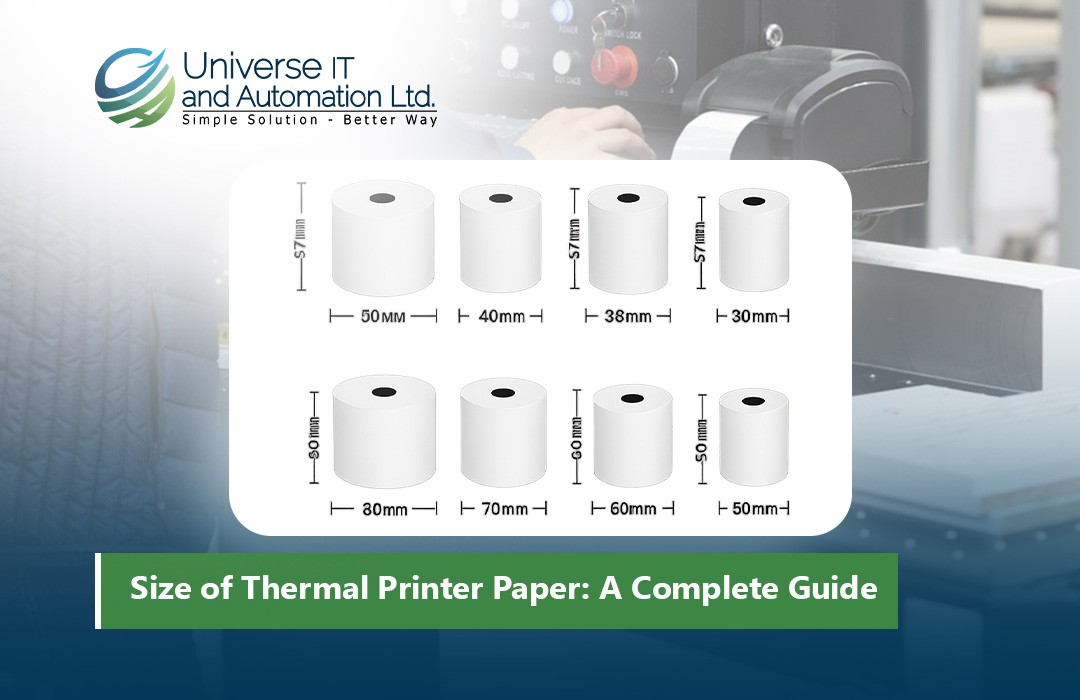
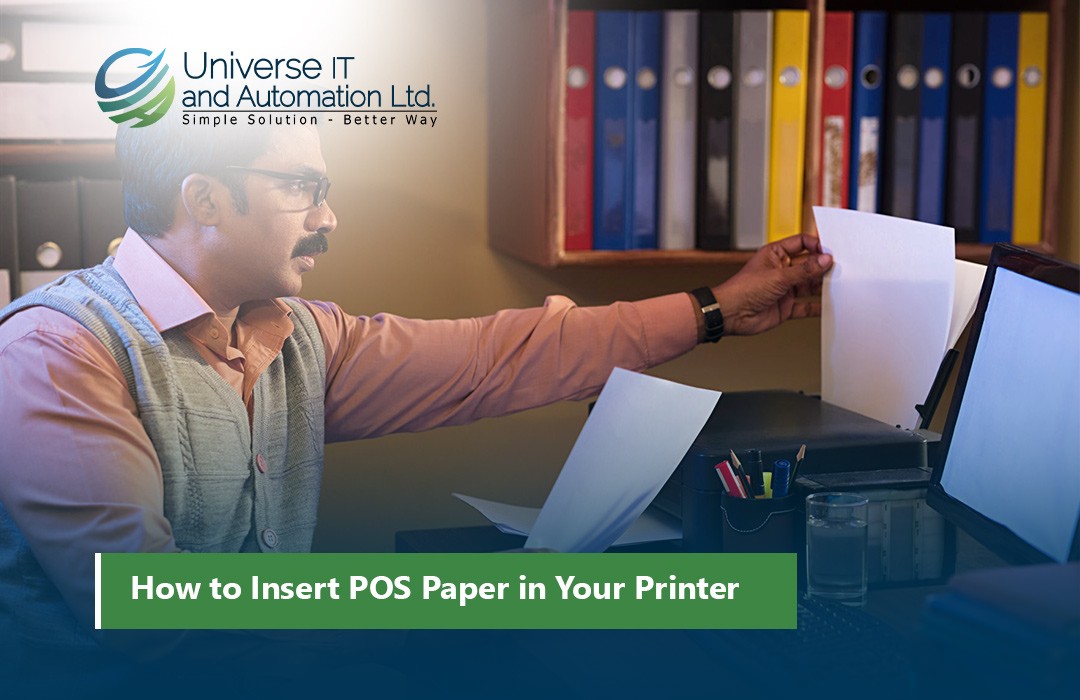












Leave a comment