In 2025, A4 thermal paper in Bangladesh has become a crucial item for businesses relying on thermal printers. Prices...

Troubleshooting Tips for ID Card Printer Issues
ID card printers are essential tools for organizations that need to produce badges, identification cards, or membership cards regularly. However, like all machines, they sometimes experience technical issues. These problems can disrupt your workflow and impact productivity. But don’t worry! Many common printer problems can be resolved with a few simple troubleshooting steps. Whether you're using your ID card printer at your business, school, or organization, these troubleshooting tips will help keep your printer running smoothly.
1. Run a Printer Cleaning
Over time, dust and debris can accumulate inside your ID card printer, leading to print quality issues such as smudges, blurry images, or streaks on your cards. Regular cleaning is crucial to maintaining your printer’s performance and extending its lifespan. Here’s how to do it:
-
Use a Printer Cleaning Kit: Cleaning kits typically come with cleaning cards and swabs designed specifically for your ID card printer model.
-
Clean the Printer Rollers: Insert the cleaning card into the printer, and let it pass through a few times. This will remove dust and dirt from the rollers.
-
Clean the Printhead: Gently wipe the printhead with an alcohol swab. Be careful not to apply too much pressure, as printheads are sensitive components.
Cleaning your printer regularly will ensure that your cards come out looking clear and professional every time.
2. Calibrate the Ribbon Sensors
If your ID card printer is not detecting the ribbon correctly or you’re seeing ribbon-related error messages, it’s time to calibrate the ribbon sensors. Incorrect ribbon calibration can result in wasted ribbons and increased operational costs. To calibrate the ribbon sensors, follow these steps:
-
Access the Printer Settings: Go to your printer’s settings menu and find the ribbon calibration option.
-
Follow On-Screen Instructions: The printer will prompt you to insert a specific type of ribbon. Make sure you’re using the right ribbon for your printer model.
-
Test the Calibration: After calibration, print a test card to check if the issue is resolved. If not, consider checking the ribbon itself for any tears or alignment problems.
Proper ribbon calibration ensures that the printer can accurately read the ribbon panels, preventing issues like missing colors or partial prints.
3. Fan the Cards
Are you experiencing card jams or feeding issues with your ID card printer? Sometimes, static electricity can cause the cards to stick together, resulting in jams or misfeeds. Fanning the cards before placing them in the input hopper can help prevent this issue. Here’s what you need to do:
-
Hold a Small Stack of Cards: Take a small stack of ID cards and gently shuffle them to introduce some air between the cards.
-
Avoid Touching the Surface: Try to hold the cards by the edges to prevent fingerprints or dust from sticking to the card surface.
-
Load the Cards into the Printer: Place the fanned cards into the input hopper, making sure they’re properly aligned.
By fanning the cards, you reduce the chance of them sticking together, ensuring smoother card feeding and fewer interruptions.
4. Use the Correct Power Supply
One common yet often overlooked issue is using an incorrect power supply with your ID card printer. ID card printers have specific voltage and power requirements. If you’re using a power adapter or cable that doesn’t match these requirements, it can cause your printer to malfunction or not power on at all. To avoid this issue:
-
Check the Manufacturer’s Specifications: Make sure the power supply you’re using matches the voltage and power output specified by the manufacturer.
-
Use Original Accessories: If possible, use only the original power supply that came with your printer. Third-party accessories may not provide the correct power needed.
-
Inspect the Power Cable: Look for any visible signs of wear and tear on the power cable. If you find any damage, replace the cable immediately.
Using the correct power supply not only prevents damage to your printer but also ensures that it operates at peak efficiency.
5. Replace the Film in Your Retransfer Printer
If you’re using a retransfer printer and noticing print defects or lines on your cards, it might be time to replace the retransfer film. Retransfer films are delicate and can develop tears or creases that affect print quality. Here’s how you can replace it:
-
Open the Printer’s Top Cover: Carefully open the printer’s cover to access the film.
-
Remove the Old Film: Gently pull out the old retransfer film, making sure not to force it out if it’s stuck.
-
Install the New Film: Place the new retransfer film in the designated slots. Follow the arrows or guides on the film and printer to ensure correct placement.
-
Close the Printer Cover and Test: After replacing the film, close the cover and print a test card to see if the issue is resolved.
Replacing the film as part of regular maintenance can prevent issues such as incomplete transfers or ghost images on your cards.
Buy Ribbons for ID Card Printers from Universe IT and Automation Ltd.
If you’re looking for high-quality ribbons for your ID card printer, Universe IT and Automation Ltd. is your go-to supplier in Bangladesh. We provide a variety of ribbons compatible with top ID card printer brands, including Zebra, Evolis, Fargo, and more. Our ribbons are designed to deliver excellent print quality and ensure the longevity of your printer. Whether you need standard YMCKO ribbons or specialized options like half-panel ribbons, we have you covered.
Why Choose Universe IT and Automation Ltd. for Your Printer Supplies?
-
Wide Selection: We offer a broad range of ribbons and printer supplies to meet your specific needs.
-
Genuine Products: All our products are genuine and come directly from the manufacturers.
-
Expert Support: Our team is always available to help you choose the right supplies and troubleshoot any issues you may encounter.
Final Thoughts
ID card printers are complex machines that require proper maintenance and care to function efficiently. By following the troubleshooting tips mentioned above, you can solve many common issues and keep your printer running smoothly. Regular cleaning, proper calibration, and using the right supplies will not only improve print quality but also extend the life of your printer.
If you’re in need of printer supplies, look no further than Universe IT and Automation Ltd. We are committed to providing high-quality ribbons and accessories for your ID card printer needs. Visit our store or contact us today to find out more about our products and services.
Keep your ID card printer in top condition and produce professional-quality cards every time. Happy printing!


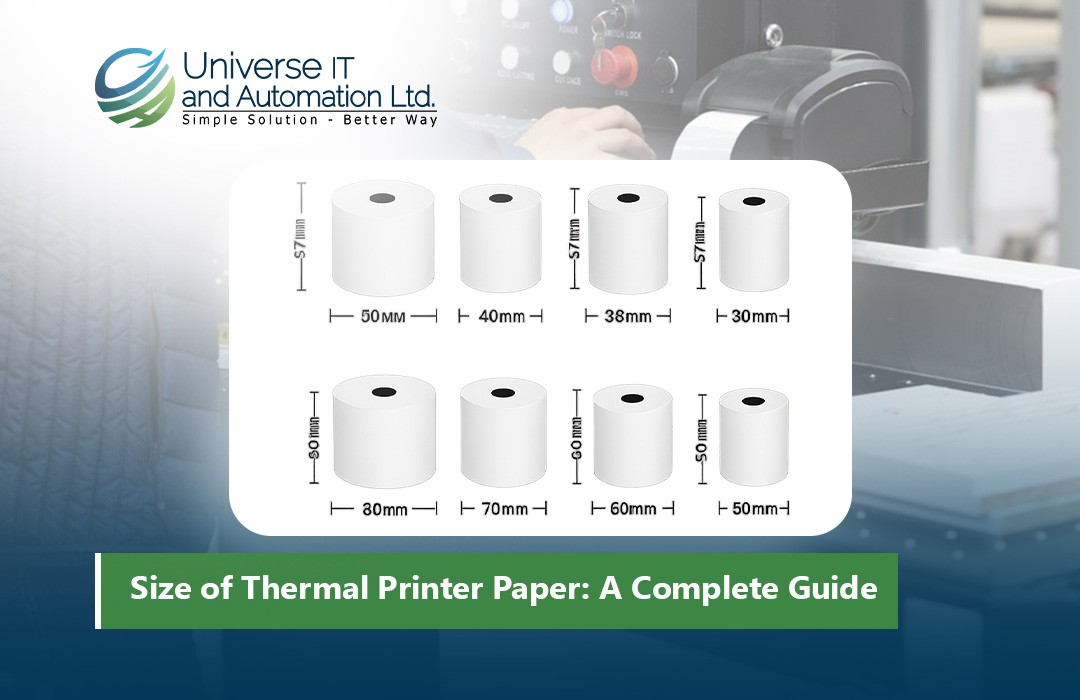
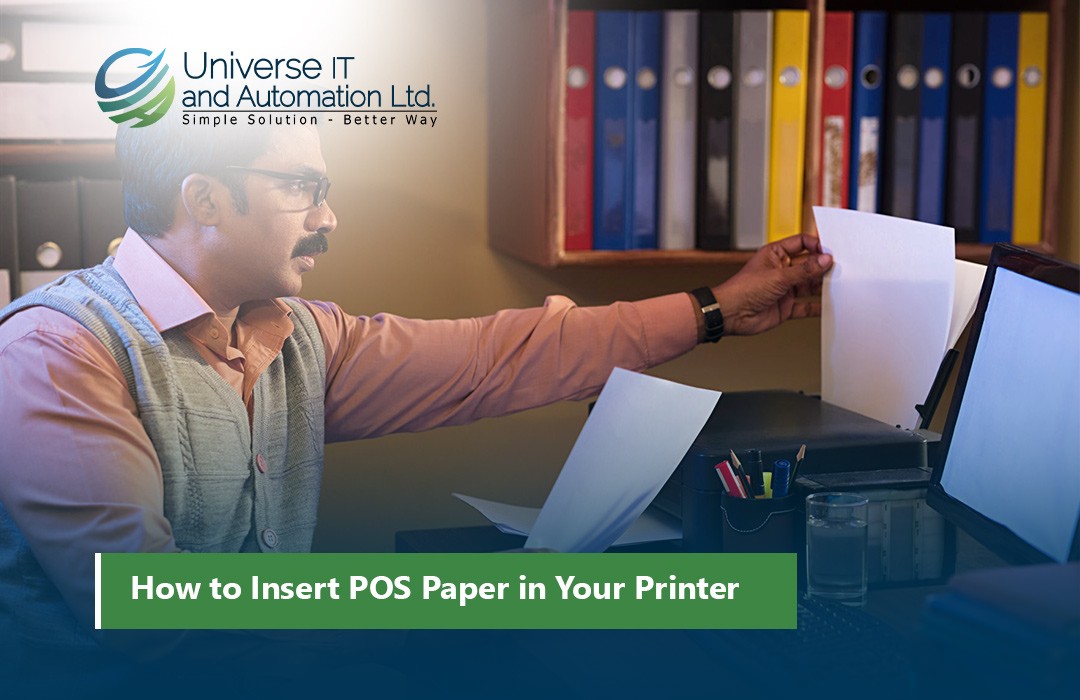












Leave a comment